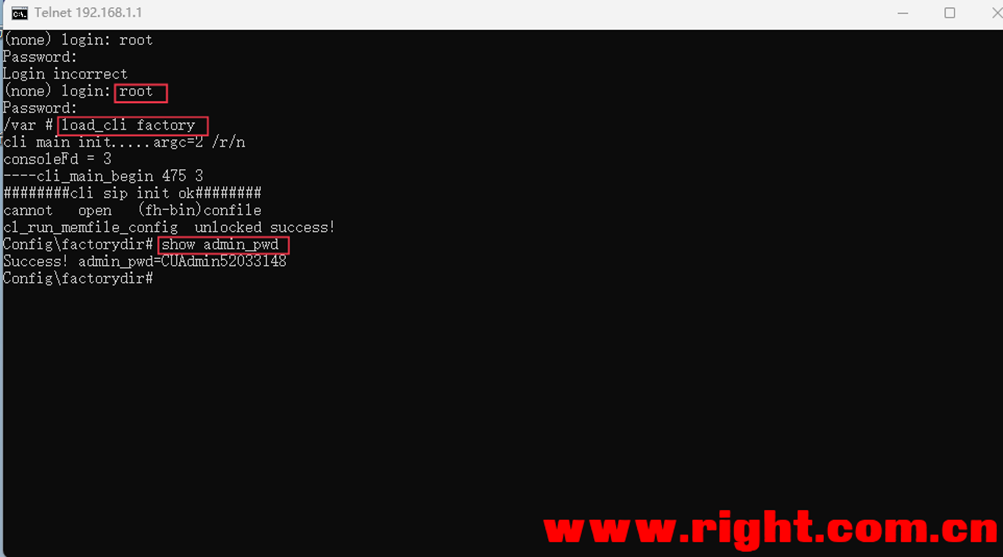下面是获取可用 IP 地址以及修改 Windows 系统和 macOS 系统 hosts 文件的自动化脚本代码:
只需一键即可完成所有修改步骤。
点击下载脚本(把.txt修改成.bat)
 恢复谷歌翻译.txt
恢复谷歌翻译.txt
把代码保存为bat’文件,最后以管理员身份运行脚本即可完成!
:: Copyright (c)2022 https://bookfere.com
:: 这是一个修复谷歌翻译并使其可用的批处理脚本
:: 在中国大陆,如果您遇到任何问题,请访问一下页面:
:: https://bookfere.com/post/1020.html
@echo offf
setlocal enabledelayedexpansion
chcp 437 >NULL
set "source_domain=google.cn"
set "target_domain=translate.googleapis.com"
set "hosts_file=C:\Windows\System32\drivers\etc\hosts"
for /f "skip=4 tokens=2" %%a in ('"nslookup %source_domain% 2>NUL"') do set ip=%%a
set "old_rule=null"
set "new_rule=%ip% %target_domain%"
set "comment=# Fix Google Translate CN"
for /f "tokens=*" %%i in ('type %hosts_file%') do (
set "line=%%i"
:: Retrieve the rule If the target domain exists.
if not "!line:%target_domain%=!"=="%%i" set "old_rule=%%i"
)
if not "%old_rule%"=="null" (
echo A rule has been added to the hosts file.
echo [1] Update [2] Delete
set /p action="Enter a number to choose an action: "
if "!action!"=="1" (
if not "%old_rule%"=="%new_rule%" (
echo Deleting the rule "%old_rule%"
echo Adding the rule "%new_rule%"
set "new_line=false"
for /f "tokens=*" %%i in ('type %hosts_file% ^| find /v /n "" ^& break ^> %hosts_file%') do (
set "rule=%%i"
set "rule=!rule:*]=!"
if "%old_rule%"=="!rule!" set "rule=%new_rule%"
if "!new_line!"=="true" >>%hosts_file% echo.
>>%hosts_file% <NUL set /p="!rule!"
set "new_line=true"
)
) else (
echo The rule already exists, nothing to do.
)
)
if "!action!"=="2" (
echo Deleting the rule "%old_rule%"
set "new_line=false"
for /f "tokens=*" %%i in ('
type "%hosts_file%" ^| findstr /v /c:"%comment%" ^| findstr /v "%target_domain%" ^| find /v /n "" ^& break ^> "%hosts_file%"
') do (
set "line=%%i"
set "line=!line:*]=!"
if "!new_line!"=="true" >>%hosts_file% echo.
>>%hosts_file% <NUL set /p="!line!"
set "new_line=true"
)
)
) else (
echo Adding the rule "%new_rule%"
echo.>>%hosts_file%
echo %comment%>>%hosts_file%
<NUL set /p="%new_rule%">>%hosts_file%
)
echo Done.
pause如果你用的是 macOS 系统
打开“终端”,拷贝以下命令并将其粘贴到终端上,按回车,输入你的系统密码,再按回车。注意,输入密码时是不显示任何信息的,只要确保输入的密码是正确的就可以。
sudo bash -c "$(curl -skL https://fere.link/ow3cld)"
如果看到如下所示提示,表示规则添加成功,也就可以正常使用 Chrome 的谷歌翻译功能了。
Adding the rule "142.250.70.195 translate.googleapis.com"
Done.
* 提示:终端打开的方式为,打开“访达(Finder)”,在左侧边栏找到并进入“应用程序(Applications)”文件夹,在里面找到并进入“实用工具(Utilities)”文件夹,在这里面就可以找到“终端(Terminal)”,双击打开。
* 注意:由于代码是托管在 GitHub 的,因此在请求 URL 的时候可能会遇到网络不通畅的情况,如果运行命令后长时间没反应,建议按 Ctrl + C 中止运行,然后再重新运行一遍上面的命令,一般最多尝试两三次。
此命令可以重复使用。添加规则后再次使用时会出现交互提示信息,输入 1 会尝试更新已添加规则的 IP 地址,如果没有变化则不做任何修改,输入 2 会删除已添加的规则。